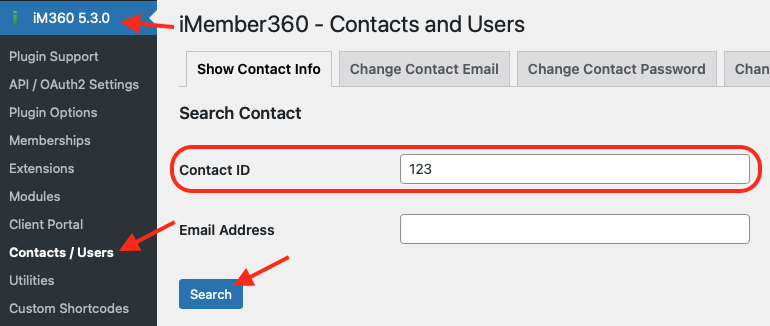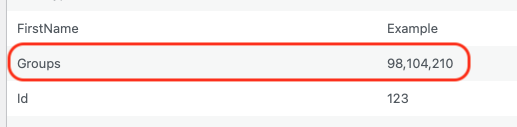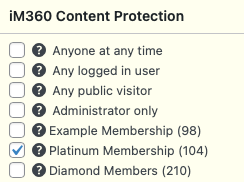iMember360 protects it’s feeds for Members Only and you’ll need to provide FeedBolt with a special iMember360 URL to access the postings.
While viewing your blog (or category, etc…) view the source of the page and copy the URL of the feed URL. This is your personal RSS feed that pulls up postings as you.
This will help you get an iMember360 Auto Login URL. Your URL will look something like this:
https://YOURWEBSITE.COM/?i4w_autologin=XXXXXX&force_login=XXXXXX&redir=FEEDURL&Id=ID
In the URL above, you’ll want to make the following changes:
- Use your actual website name instead of
YOURWEBSITE.COM - For both the
i4w_autologinandforce_loginparams, swap outXXXXXX - For the
redirparam, you’ll want to put in the actual feed URL you want FeedBolt to use - For the
Idparam, you’ll use the Keap User ID of someone who has the right membership access to that feed.
Please also see this more detailed write up by one of our FeedBolt fans. (Thanks, Justin!)
Troubleshooting iMember360 Feeds
If you’re iMember360 feed URL isn’t working, there are a few things to check:
- Did your Keap API Key change?
- Are you using the first 6 characters of your Keap API Key for both the
i4w_autologinandforce_loginparams? - Does the ID of the Keap User for your
Idparam still exist? - Does that user have the right membership level for the feed you’re trying to access?
- Is your Feed URL in the
redirparam still the correct Feed URL and does it have the posts you expect?
On each post of your site, in addition to categories and tags, you can also set which iMember360 memberships have access to the post under the iM360 Content Protection panel.
You’ll see an ID number next to each membership level in parenthesis.
If you to Contacts / Users from the iM360 sidebar menu, you can enter in the Contact ID from above and click Search to see which Groups they’re in.
Make sure that the Contact ID you’re using in your FeedBolt Feed URL above is a valid contact and that it’s in the groups you selected under Content Protection.