If you’d like to track clicks and run automation on something like a banner in your keap template used with FeedBolt, you can use an Keap Automation Link in your template.
- In Keap, click Settings under Marketing in the main top navigation
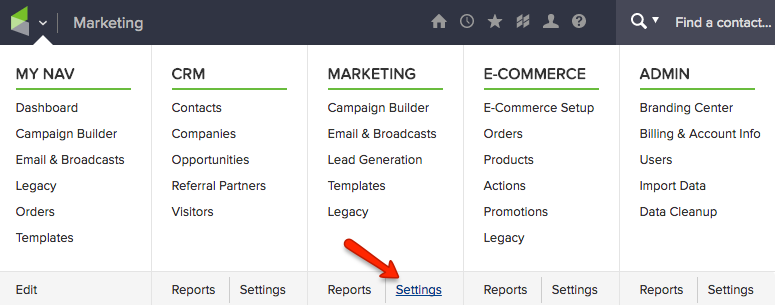
- Click Automation Links on the left hand navigation
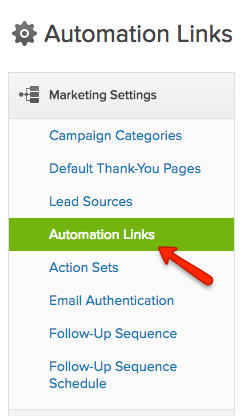
- Scroll down to Automation Link and click on Create Link
- Give your link a Link Name like FeedBolt Banner
- Select Web Address and enter the URL you want the click to go to
- Under Link Text (for HTML), click Edit and click on the Image icon to insert your image
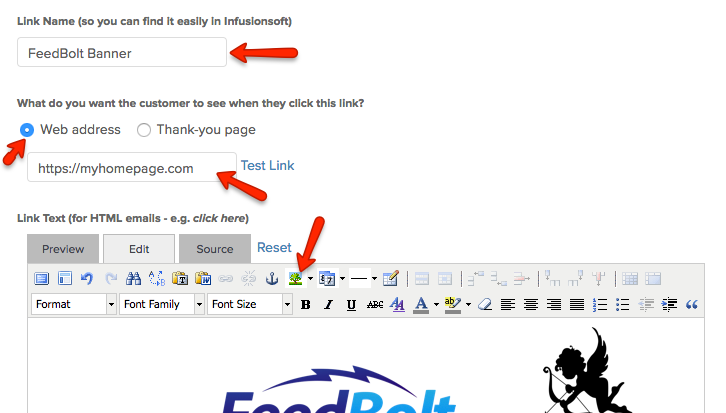
- Click Save
- Click the newly added Actions tab up top
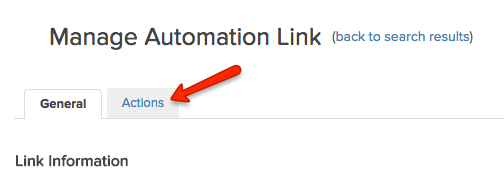
- Add and configure whatever automation actions you like, for example Apply/Remove a Tag
- Click Save & Close
- Head on over to Templates under Marketing in the main top navigation
- Click the name of your FeedBolt Template to edit the template
- Click on Edit Email Body
- Click into your template where you want your banner to go
- Click the small arrow on the Merge button
- Choose Links
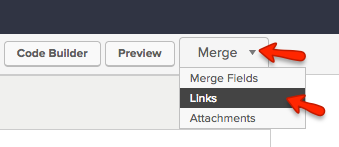
- Scroll down to Automation Links and click Insert next to your newly created link
- Click the Save Icon, Close Builder, and then Save & Search at the bottom.
- Back in FeedBolt, send yourself a preview and see your banner up top!