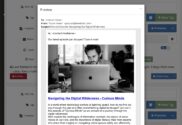
iTunes Images in FeedBolt
If you’ve been dreaming of using FeedBolt to notify your subscribers of your latest podcast episodes… it’s now easier than ever. In addition to pulling images from your typical media enclosures or from the content of your RSS posts, FeedBolt now pulls any iTunes images you set if you’re using a podcast feed! That means…
Optional Merge Field Truncation in FeedBolt
Ever find a text field to be too long? Perhaps you want to include the content from a post, but not ALL of it. Or perhaps a post title is too long. You can easily truncate a field by appending a length and a unit to the field name. Supported units are characters, words, and…
Date Formatting in FeedBolt
When you include a date merge field in your content, for example, the Publication Date of a post, you can customize the format. You will most likely choose a default date format under My Account, but if you need, you can further customize a date field in your email template. After inserting a date merge…
Setting Preview Text in Email Templates
Did you know that adding preview text to your emails can help to increase open rates? Preview text in your emails is what email clients show so readers know what’s inside their email beyond just the subject line that you set. (Gmail calls these “Snippets” !) Most email clients will use the first text found…

WP Fusion Auto-Login and Link Tracking with FeedBolt
If you’re using WP Fusion on your website, you can easily configure FeedBolt to auto-login your members or run CRM automation when someone clicks a link from FeedBolt. To start, you’ll want to make sure that you append your Keap Contact ID to each of your FeedBolt links. To do so, simply append ?cid=~Contact.Id to…
Keap Liquid Dynamic Content in FeedBolt Email Templates
FeedBolt supports Keap’s Dynamic Content in your blog broadcast email templates when you send your FeedBolt email broadcasts through Keap. (You likely are as this is the default way to send emails from FeedBolt.) Keap’s Dynamic Content blocks allow you to conditionally include variable content in your email broadcast based on contact data like field…
How do I Insert a Post Author’s Name into my FeedBolt Template?
To insert the name of a post’s author, use the ~RSS.AuthorNameX~ merge field where X is the number of the post with 1 being the most recent post, all the way up to 9 being the 9th most recent post. For example, to insert the name of your most recent post’s author, use the merge…
Tracking Clicks on a Banner in a Keap Template
If you’d like to track clicks and run automation on something like a banner in your keap template used with FeedBolt, you can use an Keap Automation Link in your template.
Responsive Keap Email Templates in FeedBolt
Keap’s new Email Builder style email templates work beautifully in FeedBolt for automatically sending your latest blog content out to your subscribers through Keap. To leverage these responsive, clean, and sharp looking Keap email templates, you’ll need to create the template in Keap and then copy/paste the HTML code into a new template in FeedBolt…
Can I send my Email Broadcasts to a different Keap or Infusionsoft Email?
If you’re looking to send your FeedBolt post to alternate email addresses on a Keep or Infusionsoft contact record, Email Address 2, for example, that’s easily done right in the template you’re using for FeedBolt. By default, your email templates are sent to ~Contact.Email~, but if you’d like to send to another email address, just…